Industry Setup
This admin screen is to add list of industry and grouping it to a sector. Industry configured here is reflected in user panel.
View
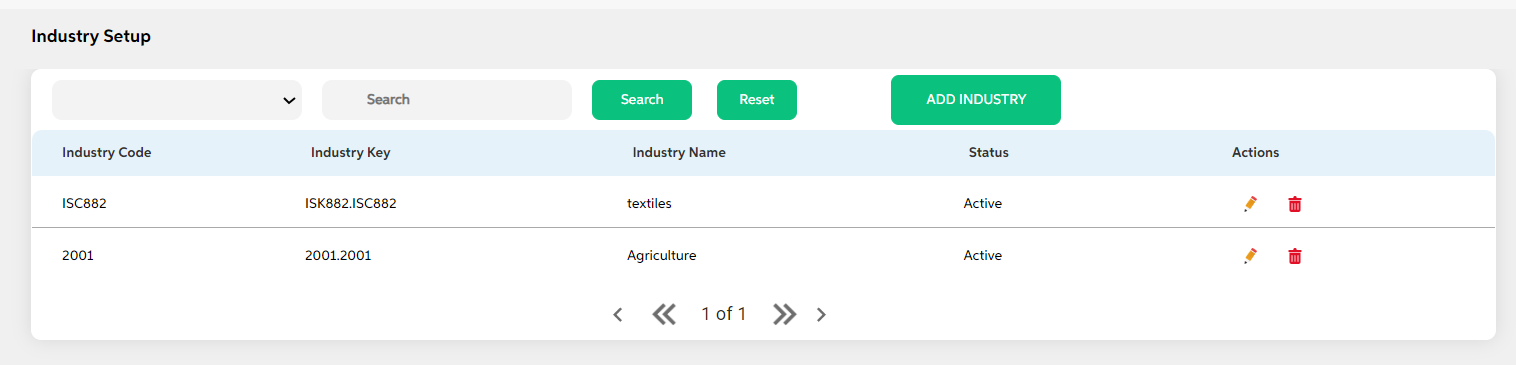
After selecting Regulatory Industry Setup from the Credit Policy Management module, User will be shown the main screen where the following fields with data will be visible if there is existing industry or if a new industry is configured then the below details are displayed along with add industry setup button and search option.
- Industry Code
- Industry Key
- Industry Name
- Status
- Actions (Edit, Delete)
The search criteria for this screen are as follows:
- Industry Code
- Industry Key
- Industry Name
- Status
Add
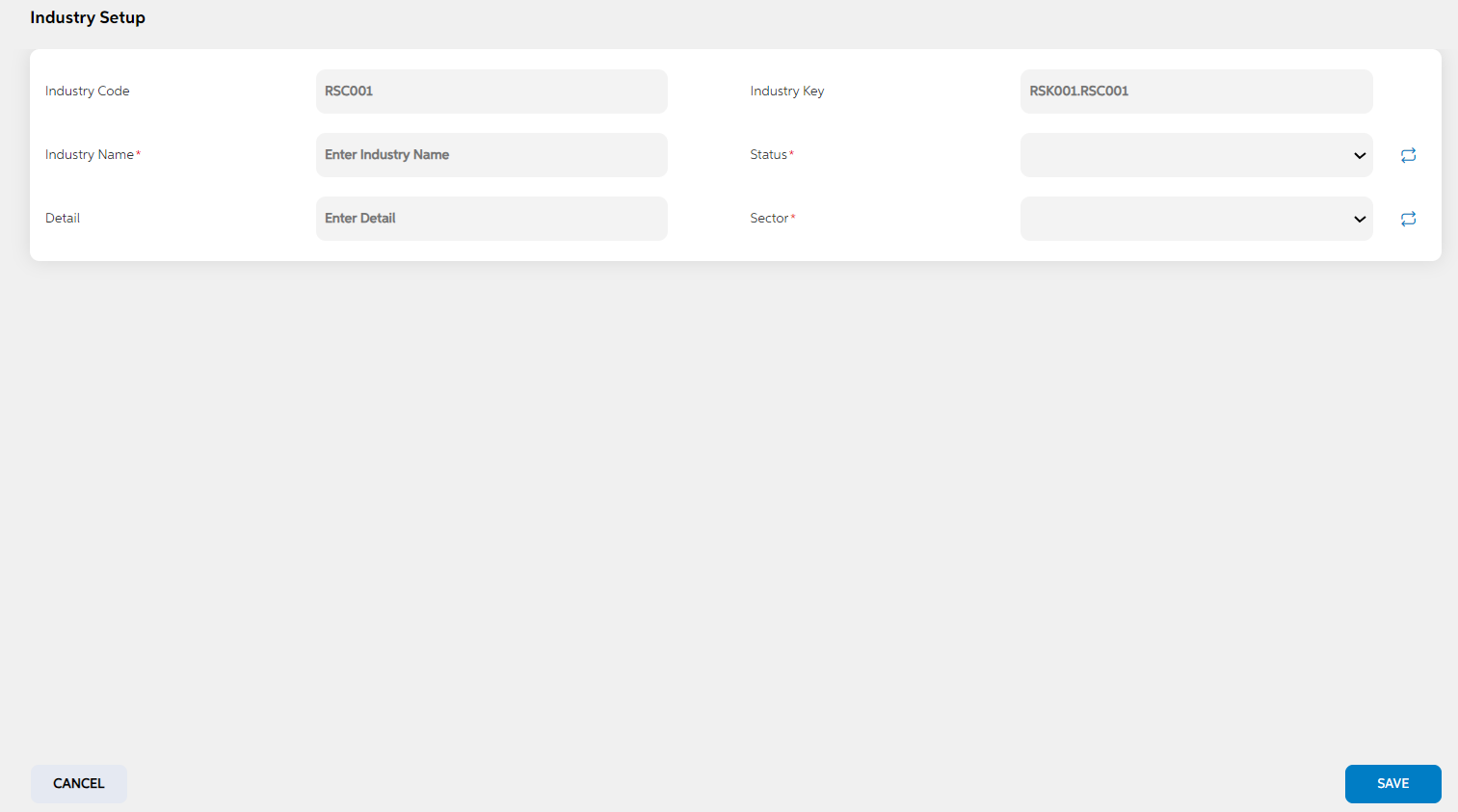
To add a new regulatory industry, User will press the green “Add Regulatory Industry Setup” button on the right, after which they will be redirected to the main screen where the following fields needs to be filled and clicked on save button. User can choose to cancel the adding the item by clicking on cancel button. User views a pop-up saying “Are you sure you want to cancel. All unsaved data gets discarded” with yes/no option.
| Screen name | Screen name | Description | Mandatory/non mandatory | Field type |
|---|---|---|---|---|
| Regulatory Industry Segment | Status | Status is to mention if this is active or inactive. If this is marked as inactive, then it will not appear in the respective screens. | Mandatory | Dropdown |
| Industry Name | Name of the regulatory industry name | Mandatory | Alphanumerical | |
| Detail | Description about the industry is mentioned here | Non-Mandatory | Alphanumerical | |
| Industry code | Code that can be used for external integration | Mandatory | Numerical | |
| Regulatory sector | This is to map the industry with a sector. When the given sector is selected, then associated industry is displayed in the dropdown | Mandatory | Dropdown |
Edit
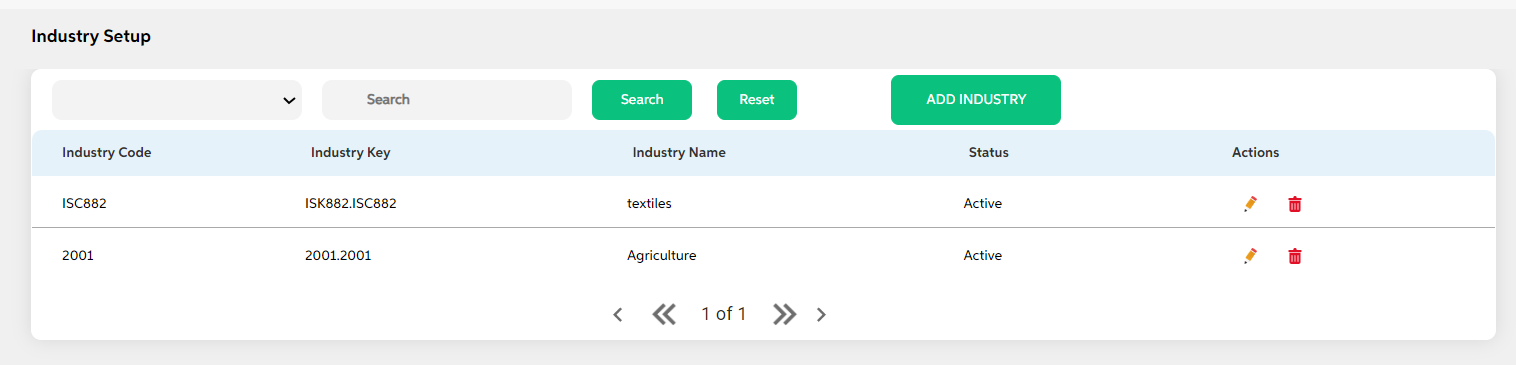
Clicking on the Edit icon (Action Column) as highlighted in the above screenshot will redirect the user to the screen where he/she can make changes to relevant regulatory industry data. User cannot edit code and key. User can choose to cancel the changes made by clicking on cancel button. User views a pop-up saying “Are you sure you want to cancel. All unsaved data gets discarded” with yes/no option.
Delete
Clicking the Delete icon (Action Column) displays a pop-up confirmation if the user is sure about deleting the record.User can press “Yes” to continue or “No” to cancel.
Prerequisites Configuration
| Screens to Configure (as Pre-requisite) | Screen name | Reflection in user panel | Reflection in admin screens |
|---|---|---|---|
|
Regulatory sector setup The above screens need to be configured first to configure this screen. |
Industry segment | Business information (Field Name: Industry segment) |
This reflects only in the user panel |
In this topic